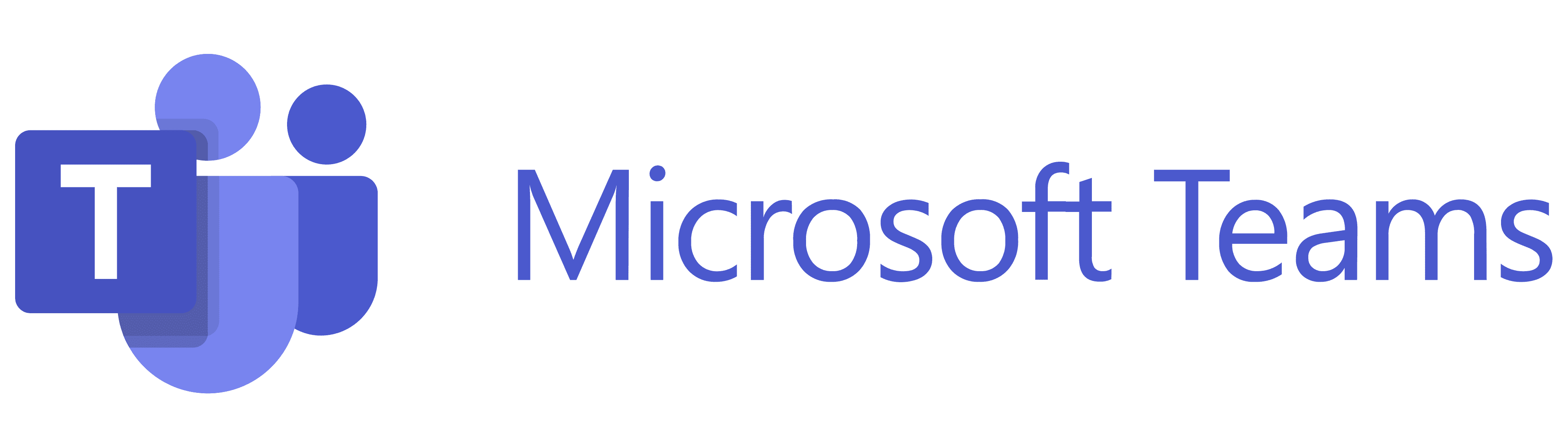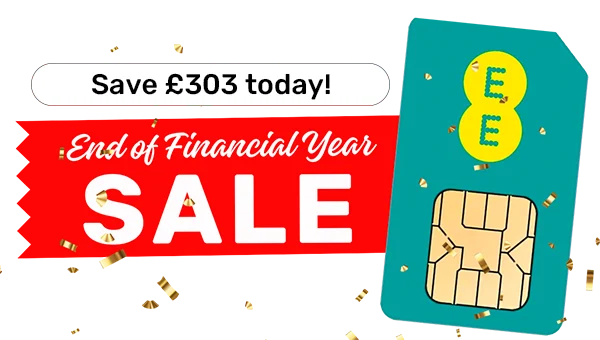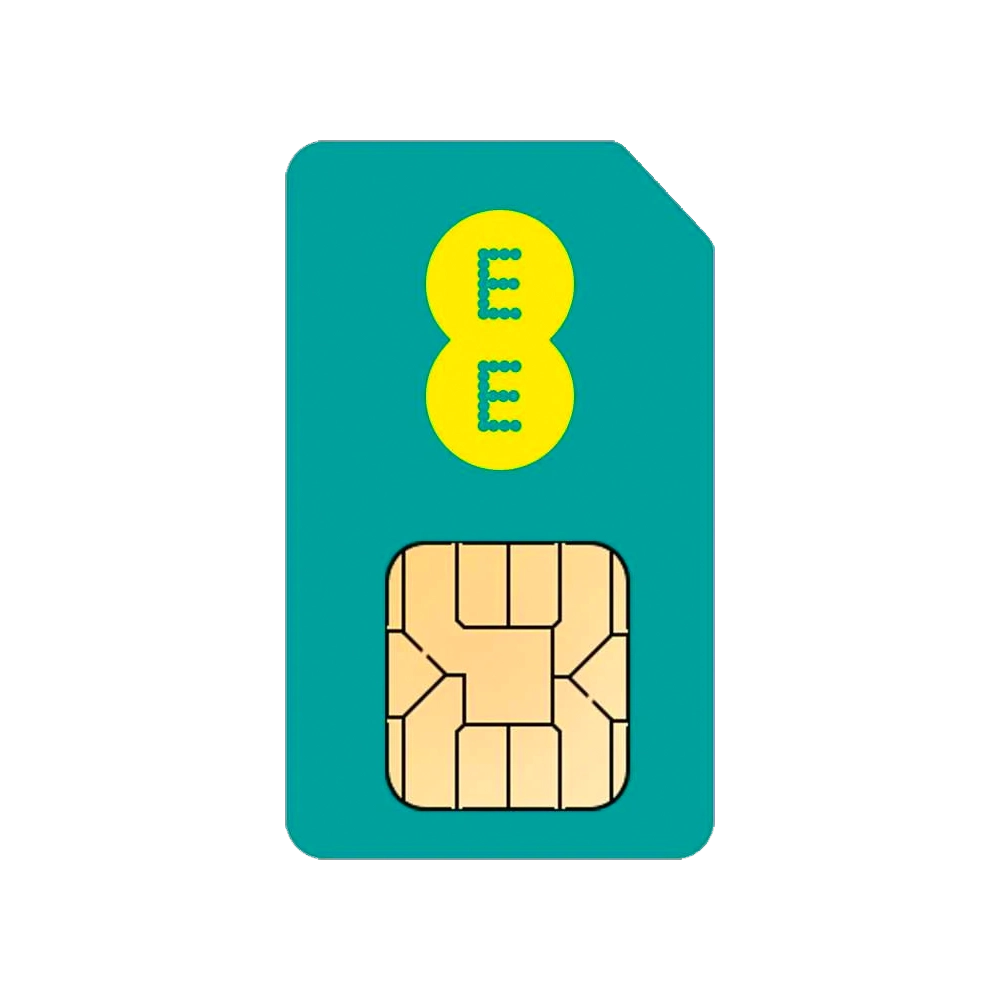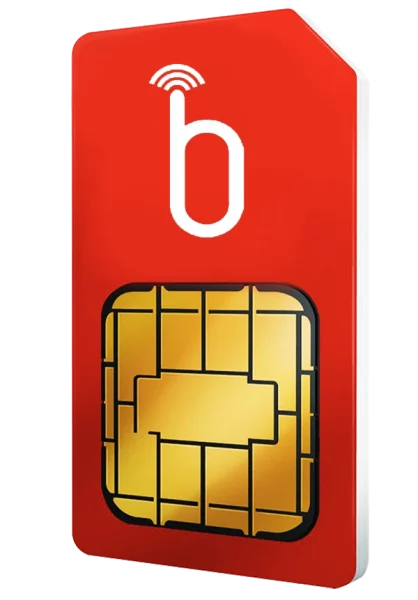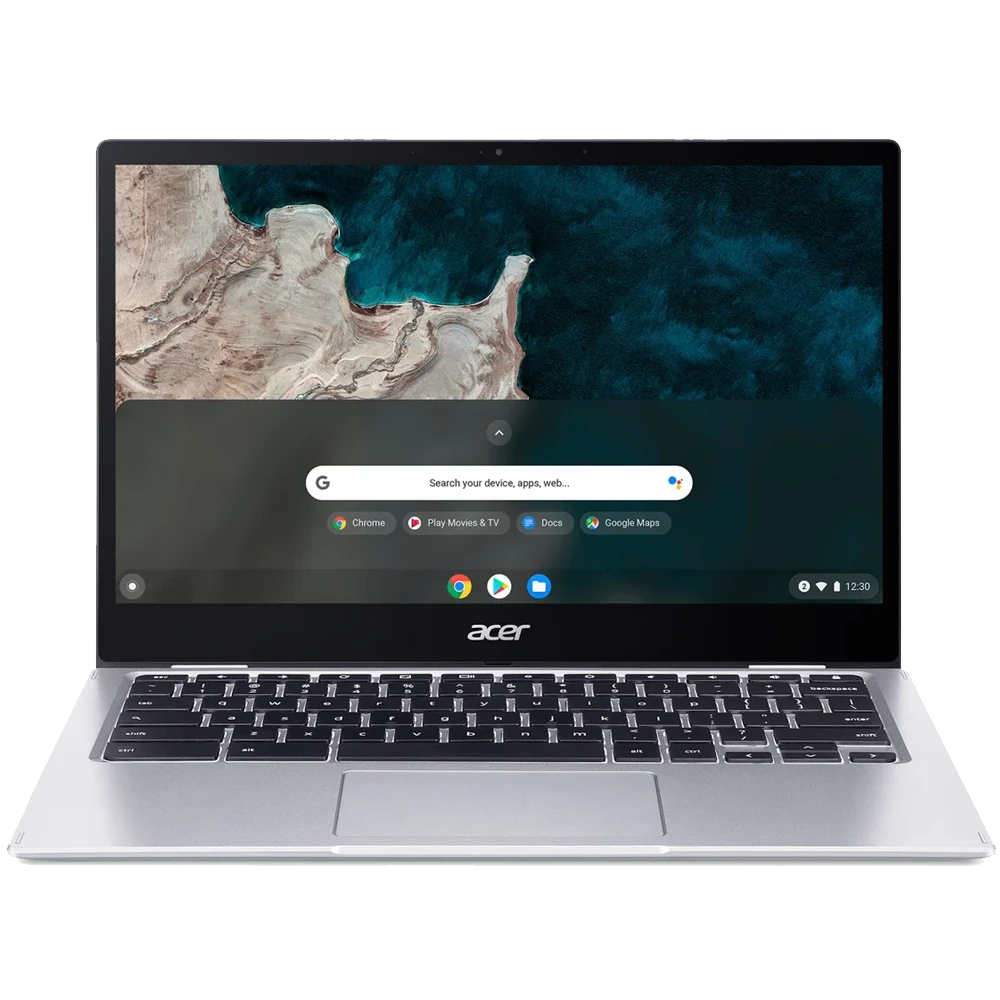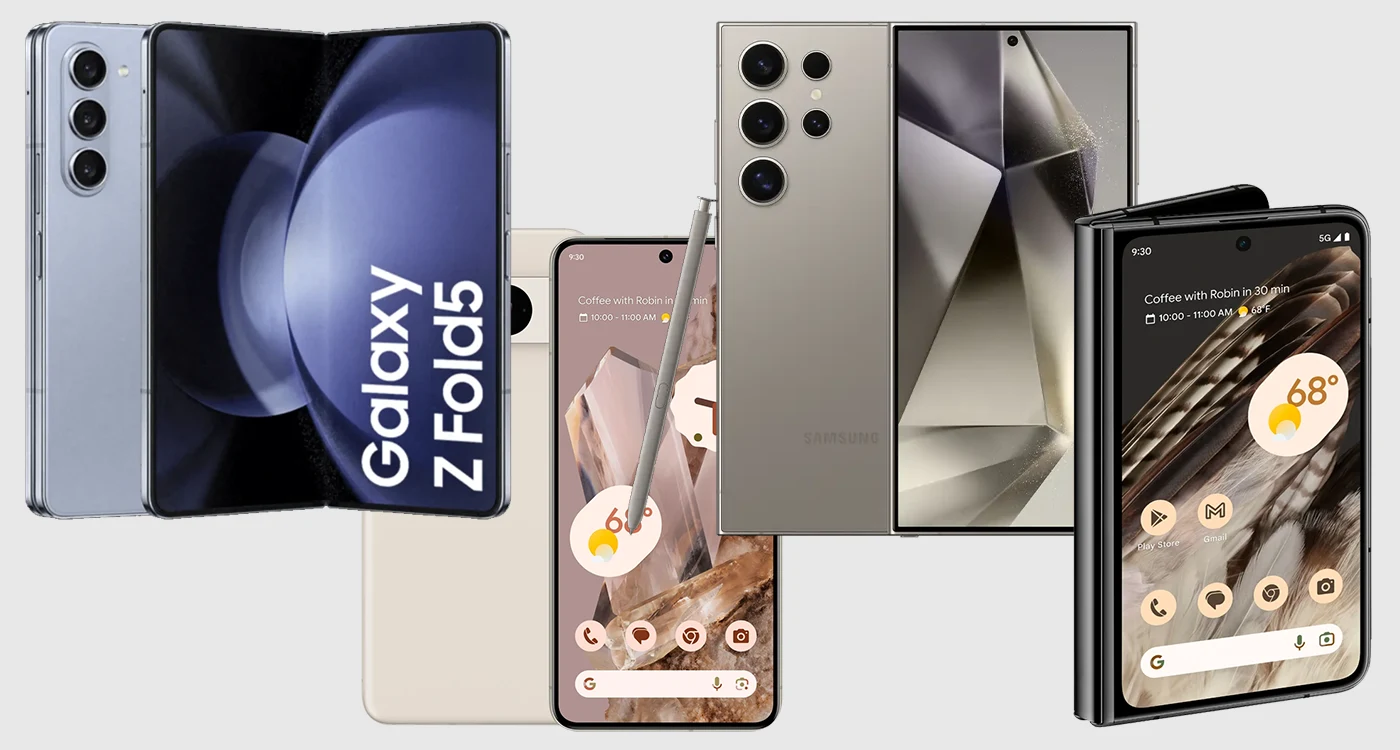Welcome to our Microsoft Teams guide, containing everything you need to know about getting started! This app is our favourite way to stay in contact when working from home (or when you’re too lazy to walk to the other end of the office). Teams is the perfect way to stay connected at work. Whether you use it for company group chats, to schedule meetings or to exchange gifs, were here with some awesome tips.
Now, read through our guide to Microsoft Teams and learn to operate like a pro. Looking for more methods of keeping your team well-managed? Read through our choice of top team work apps to help stay connected now.
What Is Microsoft Teams?
In recent years we have witnessed the rise of new communication apps, which play an extremely important part in our lives. Applications like Zoom, Slack, Discord, Chanty, Trello, or Homebase, gradually became more popular. However, there is this “one app to rule them all”, the Ring of Power in apps for communication… Microsoft Teams!
With its help, users have the ability to communicate with lots of individuals at once. The environment safeguards far more than just a chat and video conference platform. It is perfect for building a virtual workspace where people can work together.
Microsoft Teams key features include:
- Video conferencing (with up to 10,000 people at once)
- Tasks (a new feature that combines the previous To Do and Planner apps)
- Instant messaging (the fastest way to stay in touch with other users)
Here is a quick introduction to Teams and its main features:
And it doesn’t end there! The platform offers its users a unique virtual open workspace for collaborative work. It is a vital tool in the modern business landscape, a herald of change. Thus, it is crucial to know your way around the app.
Let us explore more of the major features and things you need to know about Microsoft Teams:
TOP 5 Microsoft Teams Hacks, Tips, and Tricks
Whether you are a seasoned user or just taking the first steps in the app, there is a wide variety of features to discover. The user interface is intuitive enough and quite easy to move around. However, since this software is top of the league, it has many more special advantages to explore.
Time to familiarize yourself with the best tips and tricks on Microsoft Teams in all its glory. Here are our Top 5+ Tips for mastering Microsoft Teams:
1. Calls Customization: How to Change MS Teams Background?
Many of us have been working from home as a result of the COVID-19 pandemic. Even though the danger is long gone, countless companies continue to work remotely. Fortunately, when using Teams, you can “hide” any real background. Whether you are working from your kitchen, or are enjoying the hot Mediterranean sun, nobody needs to know where you actually are.
Here is how to change your Microsoft Teams background before your meeting:
- Turn your camera on.
- Select “Effects and avatars”, and proceed to “Video effects”.
- Press “Blur” to have your background blurred, or choose a preset Teams background to apply to your video feed.
- Alternatively, you can use your own image by selecting “More video effects”, and then “Add new” (upload a .JPG, .PNG, or a .BMP file).
You can also switch your background during a Teams meeting, which is equally simple:
- Select “More” from the top of your meeting screen, and go to “Effect and avatars”.
- Choose the “Blur” option or “Add new” to change your video call background.
- Click on “Preview” to have a taste of what your feed is going to look like.
- Select “Apply” to change the background, or go with “None” to turn off any effects.
Switching your video feed background adds more professionalism to your calls. Be sure to customize this feature accordingly – forget about those Hawaiian palms if you are heading for a serious business discussion… Just remember that this option is not available for Linux OS users!
Watch the following video for a complete guide on changing the app background:
2. Faster and Easier Use: Awesome Shortcuts
If you are still not entirely convinced that Microsoft Teams is extremely easy to use, then let us continue with the next awesome feature; Shortcuts!
Now, there are numerous shortcuts that make it a lot easier and quicker to use the app fruitfully. Microsoft divides them into six blocks:
- General
- Navigation
- Messaging
- Meetings and calls
- Activity feed
- Debug
Anytime you want to browse the existing shortcuts, you can access their list by following the step-by-step guide below:
- Press Ctrl + Period (,).
- Go to the “Settings and more” section, which is located in the upper-right corner.
- Then, click on the “Keyboard shortcuts”, where you can find all the available features.
Using Microsoft Teams shortcuts provides you with a one-of-a-kind ability to save time while using the app. Get to know some of the best options that will make your life a lot easier!
3. Successful Planning: Scheduling Meets in Teams
With Microsoft Teams, setting up meetings is really simple and straightforward.
There are two seamless methods you can do schedule your meetings. All you have to do is click the icon at the bottom, which is located right below the message entry bar, to set up a meeting with your teammates from the team on which we are now working on anything. You will be able to input the time and date. In this case, all the team members will receive an invitation.
The second way is equally easy. You can use the built-in calendar to make plans for future meetings. To begin the process, just choose the desired day and hour for the meeting by navigating to it in the sidebar. As soon as the tab appears enter all the information about the meeting, including its name and title, attendees, and expected duration.
The app also allows you to include a note with the invitation; just fill out the text box here. Participants can be split into two categories (mandatory and voluntary, of course) based on their participation.
4. Seamless Operations: How to Use Slash Commands?
Apart from keyboard shortcuts, there is one more fantastic way for an easier utilization of Microsoft Teams and its features. It’s time to get familiar with your forward slash symbol! It’s located next to your right Shift key, and looks like this: “/”.
Now, open your MS Teams, type that slash in the command box, and let the magic happen. A menu will show up, which lets you browse the available shortcuts and their definitions. You can either select the appropriate shortcut by pressing on it, or by continuing typing the command. Alternatively, use Alt+K (on Windows) or Option+K (on Mac) to open the command list.
To understand the slash commands in Teams better, it is recommended to check the complete list of available shortcuts.
5. Stand Out: Ways to Grab Teammates’ Attention
Our guide to Microsoft Teams and the best hacks would not be complete, if we omitted the most successful ways to make conversations and messages stand out. Interestingly enough, there are a few crucial ways to grab your teammates’ attention. Check out the following tips if you want to foster a more effective work environment:
- Call out someone: If you want a particular message to reach a specific audience, you can easily call them out. Simply start typing “@” and then continue with the correct username, or choose the exact user from the list. After you post your message, the person in question will receive a notification regarding being mentioned in a conversation.
- Marking important messages: As soon as you post your message, you can pin it as important. Simply choose the “Format” icon, go to “More options”, and then select the “Mark as important” option. Your teammates will receive notifications reminding them every 20 minutes.
- Use titles for conversations: To easily make your conversations and messages stand out, you might want to title them appropriately. When composing a new conversation, simply press the “Format” icon, and then click on “Add a subject”. Type your title, then write your message, and press the “Send” arrow to post your conversation.
These tips and tricks are among the most useful ones when it comes to messages in Microsoft Teams. They will help you get the most out of your daily activities when corresponding with team members. Introduce these approaches to get more out of your day-to-day operations within the app.
How to Start Using Microsoft Teams on Your Device:
There are two ways to start using Microsoft Teams:
- Sign up for a free account online.
- Purchase Office 365 access and get MS Teams as an integral part of the software.
During the first launch, all you should do is log in using your Microsoft account access credentials. From that moment on, you will be able to utilize the features that the platform provides. Using it to work together on papers or projects is worthwhile. You can create your own teams, groups, shared workspaces, and many more.
What Is Microsoft Teams Used For?
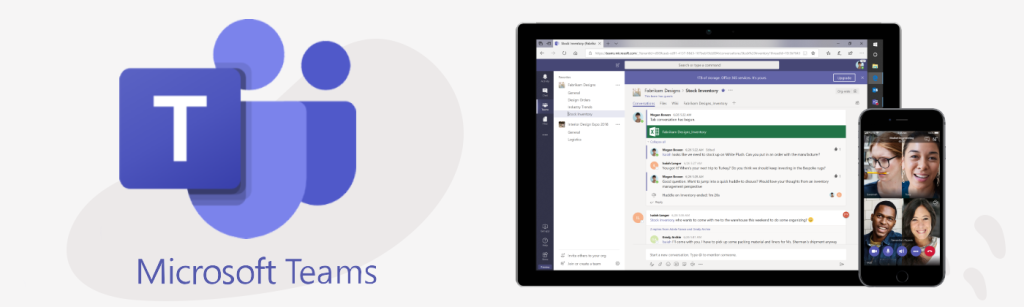
This software is a robust and powerful tool, which allows the user to achieve a wide selection of goals. How you take advantage of this app is entirely up to you and your personal needs. Having said that, you ought to know that the program is customizable to best meet your standards or requirements.
The platform’s ability to be tailored to the particulars of our sector and the projects we are working on is one of its greatest benefits. We can use it for simple conversation, but it works just as well for conferences, meetings, and training sessions.
All other programs have these characteristics, though. The feature that sets Microsoft Teams apart from its competitors is the ability for users to collaborate and share files. Naturally, using Microsoft Office 365 is preferable as it makes working on documents with others much simpler.
Set up your MS Teams account and start exploring all the sophisticated services of this incredible app!
Conclusion
Microsoft Teams plays an important role in today’s Internet-based professional and learning activities. Furthermore, this intuitive and robust communication app has a huge number of ever-updated features, allowing for smoother teamwork.
If you are looking for the very best out there, start using MS Teams now. With all the tricks we have presented in this article, your everyday activities will become even more fruitful!
But wait, there’s even more! Check out our video below to discover some additional useful tips:
We Have Your Back
We hope you discovered some awesome tricks to make your workday a little easier. Discover incredible business mobile phone deals now, or click the image below to head to our website. The only thing better than mini hacks are our incredible savings!
Alternatively, read through the rest of our blog posts now for all the latest news, developments and updates in the world of mobiles!